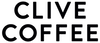- Help Center
- LUCCA Grinders
- LUCCA Atom 75
-
Getting Started
-
Espresso 101
-
Warranty, Ordering & Returns
-
Like New & Trade-In Program
-
General Troubleshooting
-
LUCCA A53 Direct Plumb
-
LUCCA A53 Mini/Mini Vivaldi
-
LUCCA M58 by Quick Mill
-
LUCCA X58 by Quick Mill
-
LUCCA Accessories
-
LUCCA S58 by Profitec
-
La Marzocco Linea Mini
-
La Marzocco GS3
-
Lelit Mara X
-
Lelit Bianca
-
Lelit Elizabeth
-
Lelit Victoria
-
ECM Synchronika
-
ECM Special Edition Classika PID
-
ECM Mechanika V Slim
-
ECM Mechanika VI Slim
-
ECM Casa V
-
ECM Puristika
-
Profitec GO
-
Profitec Pro 300
-
Profitec Pro 400
-
Profitec Pro 500
-
Profitec Pro 600
-
Profitec Pro 700
-
Profitec Pro 800
-
Profitec Drive
-
Rocket Appartamento
-
Rocket R58 / Cinquantotto
-
Rocket Giotto
-
Rocket R Nine One
-
Rocket Boxer
-
La Spaziale S2 EK
-
Rancilio Silvia
-
Rancilio Silvia Pro
-
Rancilio Silvia Pro X
-
Sanremo YOU
-
Ascaso Steel DUO
-
Breville Barista Pro
-
Breville Oracle Touch
-
Flair Classic Espresso Maker
-
Flair 58 Pro 2
-
Flair 58 Plus Espresso Maker
-
LUCCA Grinders
-
Baratza Grinders
-
Eureka Grinders
-
ECM Grinders
-
Fellow Grinders
-
Fellow Tally Precision Scale
-
Mahlkönig Grinders
-
DF64 Grinder
-
Quick Mill
-
Izzo Alex Duetto
-
Bezzera BZ10
-
Bezzera Duo DE
-
Bezzera Duo MN
-
Dalla Corte Mina
-
Compak Grinders
-
Dalla Corte Grinders
-
Profitec Grinders
-
Breville Grinders
-
Macap Grinders
-
Fiorenzato Grinders
-
Slayer
-
Eureka Mignon Zero
Lucca Atom 75: Grinder Not Connecting to WiFi & App Not Working
Troubleshooting the LUCCA Atom 75 espresso grinder.
WiFi CONNECTIVITY ISSUES
If your Lucca Atom 75 is not connecting to your WiFi:
- The access point (WiFi router) is too far from the grinder. Move your grinder closer to your router, reposition your access point, or install a range extender or a second access point closer to your Lucca Atom 75.
- Your WiFi network could be on the 5GHz band. The LUCCA Atom 75 can only connect to access points operating on the 2.4GHz band. Most WiFi access points working at 5GHz also make a network available at 2.4GHz, but the network name and password may differ. Consult the label or documentation of your WiFi access point to find your default 2.4GHz network name and password.
CONNECTING TO WiFi
Before powering on the grinder, plug it into a grounded 120v outlet. Then, flip the main power switch on the lower rear right side of the grinder body.
After a welcome message, a list of available WiFi network SSIDs will be displayed. After selecting one, you will be prompted to enter the password for that WiFi network. If you do not see your home or business WiFi network SSID displayed on the list: tap and drag your finger on the touchscreen to scroll through the list.
- Ensure that you are using the TrueGrind AI app
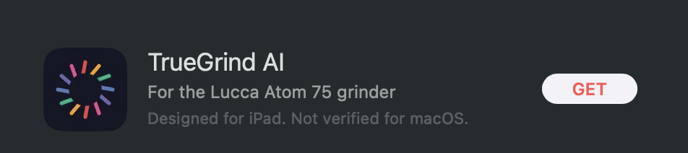
REGISTERING A GRINDER TO YOUR TrueGrind ACCOUNT
After connecting to WiFi, you will be prompted to install the TrueGrind AI mobile app, create a user account, and then register your grinder to your account by entering the unique Grinder ID into the TrueGrind AI mobile app.