LUCCA Atom 75: Quick Start Guide Video
Your morning routine is about to get a lot easier. Below you will find our quick start guide to your new LUCCA Atom 75 espresso grinder.
Before unboxing your grinder, inspect the packaging for any damage that may have occurred in shipping. If something doesn't look right, contact customer support immediately.
Unboxing
Stand the box so the outside logo is right-side up. Carefully cut the tape along the top of the box, and unfold the flaps.
Lift up the cardboard hopper carrier, remove the hopper from its plastic bag, and set it and its lid somewhere safe.
Lift the foam section on top of the grinder and set it aside. Carefully lift the grinder straight up out of the box, and set it upright. Remove the protective plastic film from around the grinder, and use scissors to remove the zip tie from the coiled power cable.
We recommend saving all packaging to facilitate easier returns and repairs.
Place the grinder on a sturdy, level surface, insert the hopper with the gate slide to the left, and plug in your grinder.
Setup
Your LUCCA Atom 75 is ready to use straight out of the box. But to get the most out of its special features, we recommend taking a couple of minutes to set it up for your home.
First, turn on the grinder by flipping the main power switch on the lower right rear side of the chassis.
If the grinder has never been connected to WiFi, you will be prompted to enter your local WiFi network name and password.
.png?width=331&name=0.1-Select-Wi-Fi%20(1).png)
.png?width=331&name=0.2-Wifi-PW%20(1).png)
Next, you'll be prompted to download the TrueGrind mobile app, create an account, and register your LUCCA Atom 75 with your TrueGrind account.
TrueGrind Mobile App
Unlock the full potential of the LUCCA Atom 75 with the TrueGrind mobile app for iOS and Android. With TrueGrind, you can browse hundreds of coffees available on Mistobox, download espresso recipes to your grinder, or create your own, and let the TrueGrind AI help you dial in your shot without wasting time, coffee, or your sanity.
Once you've downloaded the app, create an account using your email address, or log in using Google or Apple.
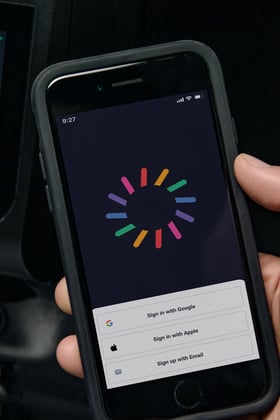
You can now register your LUCCA Atom 75 with your TrueGrind account. Enter the Grinder ID code you see on the Atom 75 touchscreen. It will start with LUCCA- and end with a six-digit alphanumeric code, like LUCCA-1A2BC3. You can also find the Grinder ID from the Atom 75 touchscreen by tapping the Settings (gear icon), then tapping "About."
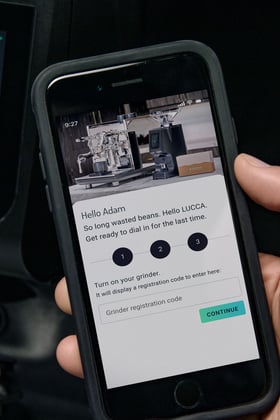
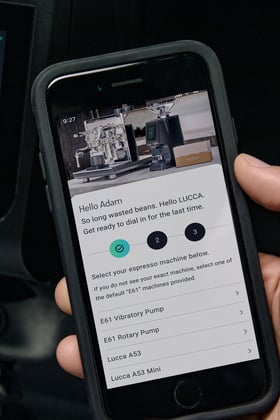
To finish setting up, select your espresso machine. The TrueGrind AI makes its best grind setting predictions when it knows what kind of machine you're using. If you don't see yours on the list, check to see if there is a similar one listed. In addition to the machines carried by Clive Coffee, we've included two presets for the common E61-style machines with 58mm groups — one for those equipped with vibratory pumps and another for rotary pumps. If you have any questions or would like help identifying your machine, contact our customer support team.
Grinding
You can interact with the LUCCA Atom 75 using the touchscreen, start switch, and grind adjustment knob. The touchscreen displays information and lets you navigate between pages and adjust settings and preferences. The start switch is positioned below the grounds chute to start or stop grinding using a portafilter. Turning the grind adjustment knob changes the distance between the grinding burrs, and therefore how coarse or fine the coffee grounds will be.

The grind adjustment system contains a sensor that actively tracks the distance between the burrs. This distance is displayed as the grind setting number at the top of the touchscreen. It is factory calibrated so that a change of one grind setting on the LUCCA Atom corresponds to a change of 0.005mm distance between the burrs.
The LUCCA Atom 75 can operate in one of three modes: Continuous mode, timed mode, and TrueGrind mode. Continuous and timed modes allow a simple, manual workflow preferred by some experienced baristas. You can switch between modes by navigating to the Select (list icon) page.
To grind in continuous mode, press and hold the start switch, or tap and hold the cup icon in the center of the touchscreen. The motor will run while the switch or icon is held, and the grind time will count up from zero.
To grind in timed mode, tap the start switch or the cup icon. This will start the motor and begin counting down from the set grind time. Grinding will stop when the timer reaches zero, or the user taps the start switch or cup icon again. The plus and minus buttons can be used to set the grind time.


To access TrueGrind mode on the LUCCA Atom 75, first, add a coffee to your account using the TrueGrind app, then toggle it to activate it on the grinder. After a moment, the grinder will sync with the cloud database, and you can select the coffee from the Select (list icon) menu of the grinder.


TrueGrind mode displays the coffee and roaster name, the active recipe name and details, and the grind setting indicator changes color and displays an arrow to guide you to the TrueGrind AI suggested grind setting.

For further instruction on operating the LUCCA Atom 75, read the full user manual: LUCCA ATOM 75 USER MANUAL.
.png?width=200&name=google-play-badge%20(1).png)
