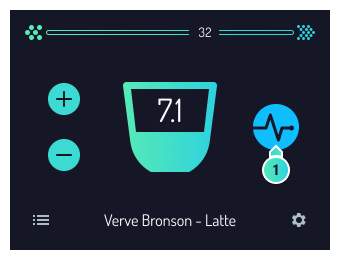LUCCA Atom 65: Quick Start Guide
Congratulations on your new LUCCA Atom 65 Espresso Grinder. Below you will find our setup video as well as a quick start guide.
To begin, place your grinder on a level surface, plug it in and turn it on.
Download the TrueGrind app from the Apple App Store (Google Play app coming soon). Set up an account and follow the instructions on connecting your grinder to your local WiFi network.
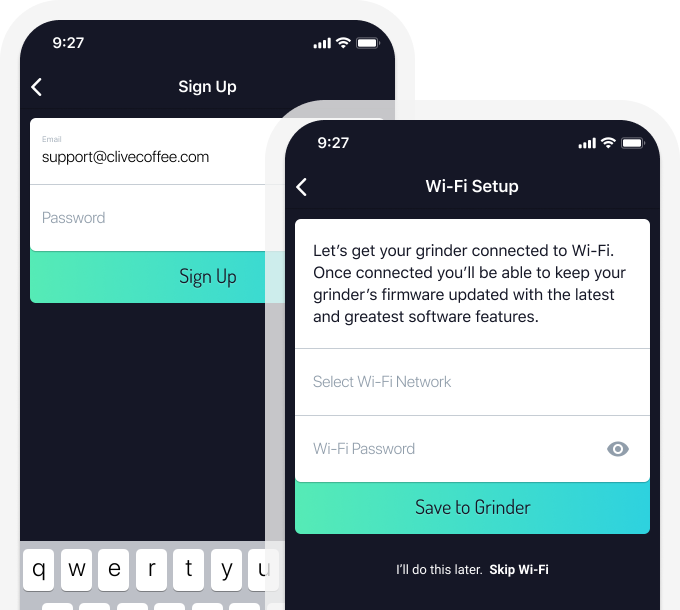
Once connected, click on the small gear icon at the bottom right of the screen and check for updates. It is always best to have the latest firmware version for the best results as we are continuously making improvements to the experience.
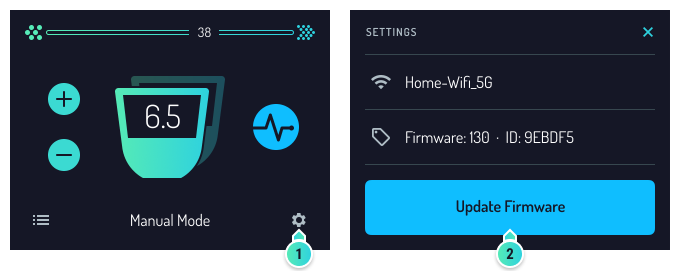
Once updated, go to the Settings page on the app and confirm all of the specific settings for your espresso machine. Keep in mind that the brew temperature is usually expressed in Celsius on most PID espresso machines.
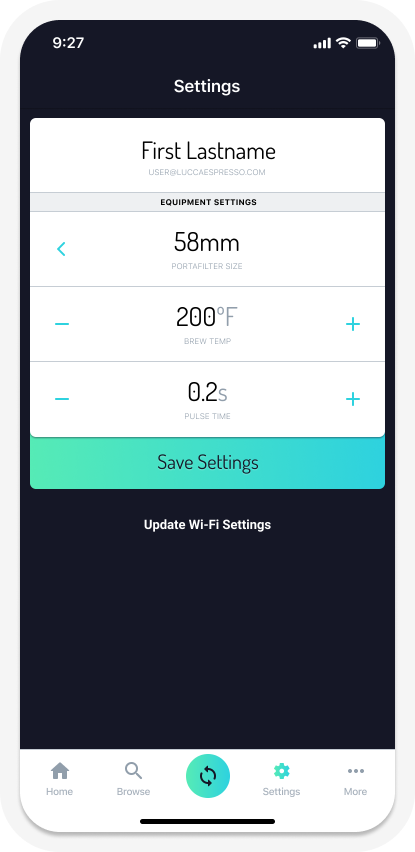
Once your profile is complete, you are ready to set up your grinder. Fill your hopper with coffee or weigh your specific single dose. If you are brewing a coffee from the Coffee Library on the TrueGrind app, select the coffee you would like to pull and pick your preferred brew ratio. Once selected, you will be able to make changes to the recipe and enter the roast date.
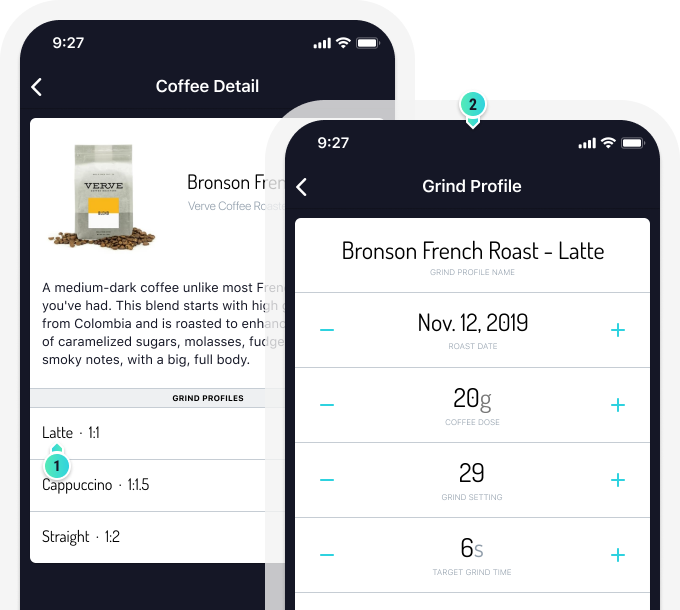
Tap the Sync button in the app toolbar to save profile(s) and settings to the grinder. Once saved, select the profile by clicking the menu icon on the bottom left of the grinder screen. The grinder will then tell you to which grind setting to adjust the grinder. Once adjusted, you can start grinding.
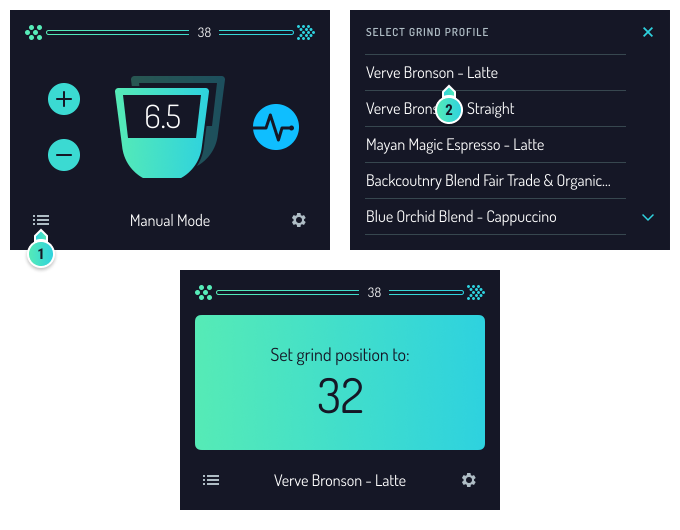
Purge a couple of seconds of coffee through the grinder using the pulse button on the screen. Then insert your portafilter for the full dose. The recommended grind times are estimates, so you may need to adjust that for the perfect pull.